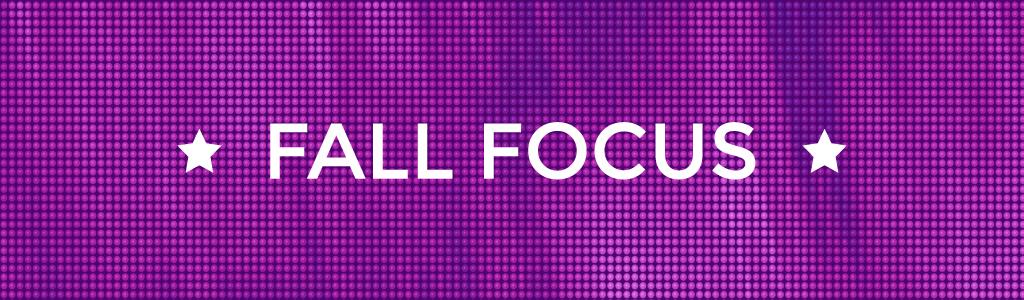Fall Focus FAQ
Virtual Fall Focus FAQ
Tickets
- HOW DO I PURCHASE A STREAMING TICKET?
- From the film page, select 1 ticket from the dropdown, and click the “Add to Cart” button to purchase your stream.
Note: Members or passholders must sign in first to receive their discount or redeem their ticket.
- DO I NEED AN IFFBOSTON ACCOUNT TO STREAM VIRTUAL EVENTS?
- Yes, you need an IFFBoston account. If you have purchased tickets online to any events or films at IFFBoston, you should already have an account. You can sign in with your member number, email address, or username. If you have forgotten your password, please follow the prompt to reset it.
If you do not have an account, you will be asked to create one during the checkout process.
- DO IFFBOSTON MEMBERS RECEIVE MEMBER PRICING OR FREE TICKETS?
- Yes, IFFBoston Members receive discounted pricing on all films and events.
Click “Members Sign in Here” before purchasing. Member pricing options will not appear until you are signed in.
- I HAVE AN ALL-ACCESS FALL FOCUS PASS. HOW DO I USE MY PASS ONLINE.
- Once you have purchased your pass, you will be emailed a confirmation that will have your pass number listed.
- Once you have your pass, you need to order a virtual ticket for each film you want to see. You can do so from the complete lineup page
- IFFBOSTON MEMBERS PLEASE NOTE: If you are signed in as a member, sign out, and sign back in with your email (not your member number). Select “2020 Fall Focus Virtual Pass” as your membership.
- Note that each film has a limited number of tickets available. Your pass grants you access to one stream per film as long as event has not reached capacity. To guarantee a viewing, we recommend you reserve your tickets in advance as soon as possible.
- For each film you want to watch, click the “View More” button. On each individual film page, click the “Buy Tickets” button.
- Under Select Ticket Quantity, select ‘1’ in the “Streaming Pass Redemption” popup
- Click “Add”, then “Return to List” to get back to the lineup. Repeat the process until you add as many films as you want to view.
- Click “Proceed to Checkout”. When there, confirm you have all the films you want, then click the “Checkout” button. /li>
- Review your email address, confirm the amount is $0, and click the “Finalize order” button.
- Check your email for links to view the films.
- I HAVE NOT RECEIVED MY CONFIRMATION EMAIL, WHAT SHOULD I DO?
- Confirmation emails are sent automatically once your purchase is complete. If you do not receive your email within a few minutes of completion, check your Spam and Junk Mail folders.
If you still cannot find the email, stream by going to the event page and press the “Click to Stream” button. You must be logged in to view the events.
- ARE REFUNDS OR EXCHANGES AVAILABLE?
- Once you have completed your purchase, refunds or exchanges are not available. Before completing your order, please ensure that you check your order is correct and that your browser and computer are compatible.
Streaming
- WHAT IS STREAMING?
- In this case, streaming simply means watching a video over your internet connection (instead of downloading a file to your computer). It’s immediate and available on demand with any device that’s connected to the internet. Anytime you watch a film on Netflix, or a video on YouTube, you’re streaming!
- HOW DO I STREAM A FILM?
- After getting a ticket, simply click the “Click to Stream” or “Stream Now” button. This button appears on the confirmation page after purchase, in your confirmation email and on the film page.
You will be required to Sign In with your member or pass number, email address, or username.
Watch on your computer, mobile phone or tablet:
Currently you can stream through the following web browsers: Google Chrome, Firefox, Safari, Microsoft Edge, and Opera. For both PC and Apple computers, we recommend that you use the latest version of your browser.
Note: Internet Explorer is not supported.
HOW TO WATCH:
Watch on your television:
- AgileLinkCinema app on Apple TV (Generation 4 or higher only) (For AgileLINK/CineSend only)
- At the top of your stream page, click on the “WATCH ON ROKU OR APPLE TV” button to access your 9-digit voucher code. Open the AgileLinkCinema app and enter the code to stream the film.
- If you do not already have the AgileLinkCinema app downloaded, search for AgileLinkCinema in the App store and click “Get the App.”
- AgileLinkCinema App on Roku
- At the top of your stream page, click on the “WATCH ON ROKU OR APPLE TV” button to access your 9-digit voucher code. Open the AgileLinkCinema Channel and enter the code to stream the film.
- If you do not already have the AgileLinkCinema app downloaded, search for AgileLinkCinema in the Roku channel store and click “Add Channel.”
Alternatively:
- Screen Sharing (Chromecast & Apple TV)
- You can stream films on Chromecast or Apple TV (all generations) by screen sharing your smartphone, tablet, or computer on the same Wi-Fi network. Instructions for screen sharing using your Apple TV using AirPlay can be found click here. For information on screen sharing using your Chromecast, click here.
- HDMI
- If you have a laptop or nearby computer with an HDMI port, you can connect it directly to your television, using it as a second monitor. That said, connection details will depend on your setup. We recommend referencing your television’s manual for more information.
- HOW LONG AFTER I PURCHASE DO I HAVE TO STREAM A FILM?
- Viewing windows are open for 48 hours (except MINARI, which has a purchase window from 7pm to 9pm, and stream window of 7pm to 11pm). See the film pages for specific details.
- CAN I WATCH A FILM OR EVENT MORE THAN ONCE?
- Yes. You can watch a film or event as many times as you like within your 48-hour window.
- I AM NOT CURRENTLY IN New England. AM I ABLE TO STREAM A FILM?
- Unless otherwise stated on the film page, all films are only available for viewing in New England.
- IS CLOSED CAPTIONING AVAILABLE?
- Closed Captioning is not currently available, but we are working hard to get this built into our platform in the near future.
- I AM RECEIVING THIS ERROR MESSAGE: “YOUR VOUCHER HAS BEEN REDEEMED BY A DIFFERENT IP ADDRESS.” WHAT DO I DO?
- For security reasons, you must view your film on the same WiFi network or Internet connection. Once you start your stream in one location, you cannot continue viewing it in another location or on a different network—for example, if you start watching at home and try to restart at a friend’s house. To stream on multiple devices in once location, make sure all devices are connected to the same network.
- WHEN CAN I BEGIN STREAMING MY FILMS?
- See the individual film pages to see when they are available to stream. You can stream by clicking on the “Watch Film” or “Click to Stream” button in your confirmation email or on the film page.
- HOW LONG AFTER MY PURCHASE DO I HAVE TO STREAM A FILM?
- Please check the individual film pages to see how long a specific film is available. The “available until” date will appear under the title of the film on each page.
- Unless otherwise stated on the film page, all streams are available for 48 hours from the listed start date and time of the film.
RECOMMENDED DEVICE COMPATIBLITY:
- What are the system requirements?
- You can watch content on PCs running Windows 7+, and Intel-based Macs running OSX 10.12+. You can also watch films on Android tablets and phones using Chrome, and on iPhones and iPads using Safari.
- What are the requirements for Windows computers?
- Windows 7, Windows 8.1 or Windows 10
- Supported browsers: Google Chrome, Firefox, Microsoft Edge, Opera. We recommend using the latest version of your browser. Internet Explorer is not supported.
- What are the requirements for Mac computers?
- Mac OSX 10.12 or later
- Supported browsers: Google Chrome, Firefox, Safari, or Opera. We recommend using the latest version of your browser.
- Can I watch content on my iPhone/iPad?
- Yes, you can watch content using Safari on iOS 11.2 or later. Please note that you must have “Screen Mirroring” turned off for content to play.
- Can I watch content on my Android Device?
- Yes, you can watch content using Chrome on Android 6.0 or later.
- Can I Chromecast content?
- You can Chromecast from a Chrome web browser on PC and Mac computers as well as Android devices by selecting the cast button in the bottom right-hand side of the player.
- Can I AirPlay to my AppleTV?
- You can AirPlay from most browsers if you have Apple TV by selecting the AirPlay button in the bottom right-hand side of the player.
- What happens if I forget my password?
- Use the password reset option on the login page to reset your password. You will need access to the e-mail address you use to log in.
- Why does video playback stall or not play smoothly?
- We use adaptive bitrate streaming which means the streaming quality will automatically adjust based on your internet speed. If your internet connection is poor or inconsistent you may experience problems during playback. If you’re on wifi, try moving closer to your router.
- Why do I see a black screen if I am watching content with AirPay on my TV?
- You likely have “Screen Mirroring” turned on in your device settings. Please turn off the screen mirroring setting and start AirPlay by selecting the AirPlay button in the bottom right-hand side of the player.